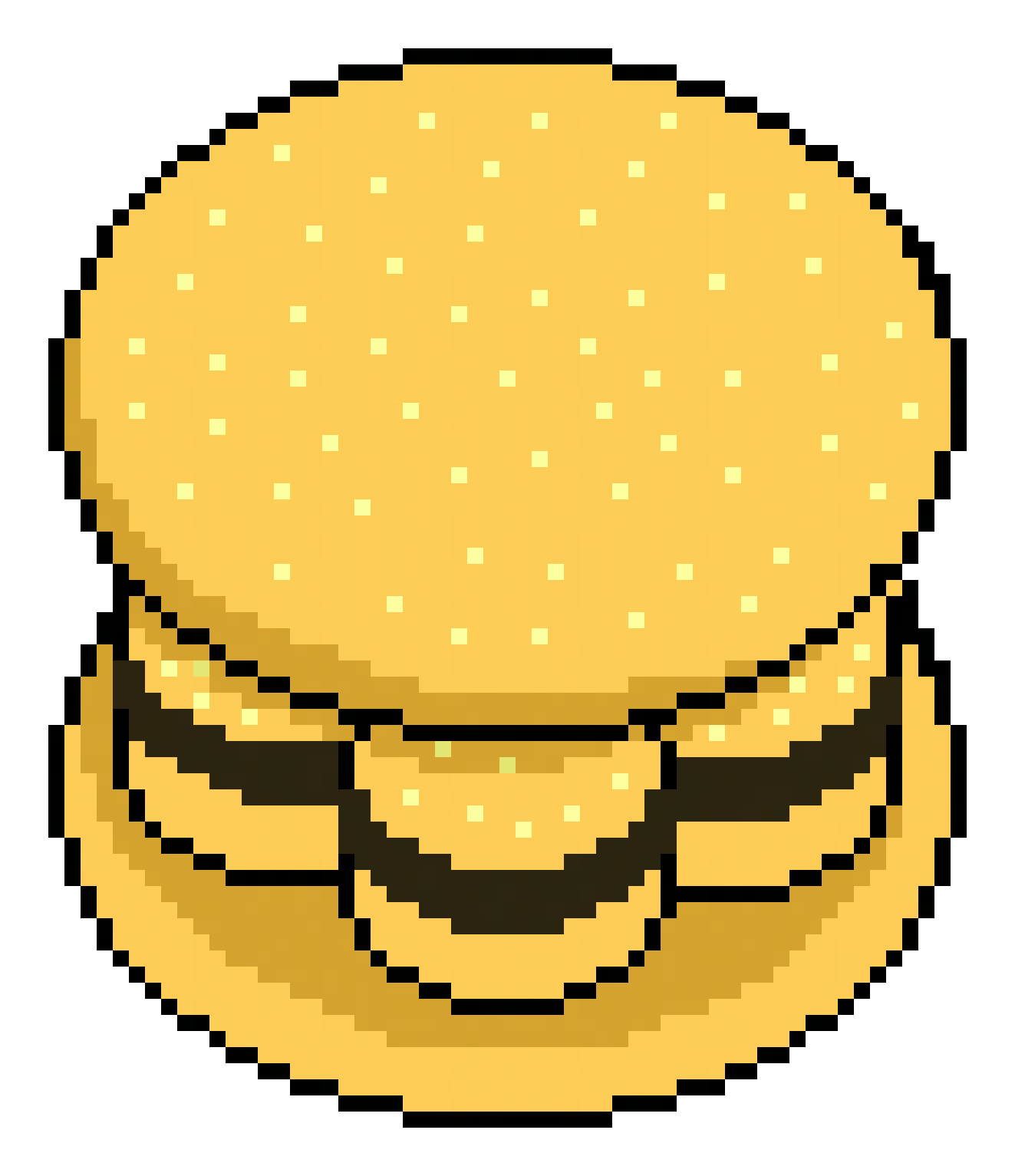CLI Usage
Note: Examples use bw instead of bunx bun-workspaces, which works assuming you have either ran alias bw="bunx bun-workspaces" or placed it in your shell configuration file.
Global Options
Config File
--configFile | -c
Use this option to point to a config file. Otherwise, ./bw.json is used by default.
Examples:
$ bw --configFile=/path/to/your/config.json list-workspaces$ bw -c /path/to/your/config.json list-workspacesWorking Directory
--cwd | -d
Default: .
Get the project root from a specific directory. This should be where the root package.json of your project is located.
Examples:
$ bw --cwd=/path/to/your/project list-workspaces$ bw -d /path/to/your/project list-workspacesLog Level
--logLevel | -l
Values: debuginfowarnerrorsilent
Default: info
Set the logging level. Script output of workspaces is always preserved, except when log level is set to "silent".
Examples:
$ bw --logLevel=silent list-workspaces$ bw -l error list-workspacesCommands
List Scripts
list-scripts
List all scripts available with their workspaces
Options:
--name-only Only show script names
--json Output as JSON
--pretty Pretty print JSON
Examples:
$ # Default output. Shows metadata about scripts found in all workspaces$ bw list-scripts$ $ # Output only the list of script names$ bw list-scripts --name-only$ $ # Output as JSON$ bw list-scripts --json$ $ # Output as formatted JSON$ bw list-scripts --json --prettyList Workspaces
list-workspaces [pattern]
Aliases: lslist
List all workspaces found in the project. This uses the "workspaces" field in your root package.json file.
Options:
--name-only Only show workspace names
--json Output as JSON
--pretty Pretty print JSON
Examples:
$ # Default output. Shows metadata about workspaces found in all workspaces$ bw list-workspaces$ $ # Output only the list of workspace names$ bw list-workspaces --name-only$ $ # Output as JSON$ bw list-workspaces --json$ $ # Output as formatted JSON$ bw list-workspaces --json --prettyWorkspace Info
workspace-info <workspace>
Aliases: info
Show metadata about a workspace
Options:
--json Output as JSON
--pretty Pretty print JSON
Examples:
$ # Default output. Shows metadata about a workspace$ bw workspace-info my-workspace$ $ # Output as JSON$ bw workspace-info --json$ $ # Output as formatted JSON$ bw workspace-info --json --prettyScript Info
script-info <script>
Show metadata about a script
Options:
--workspaces-only Only show script's workspace names
--json Output as JSON
--pretty Pretty print JSON
Examples:
$ # Default output. Shows metadata about a script$ bw script-info my-script$ $ # Output only the list of workspaces that have the script$ bw script-info my-script --workspaces-only$ $ # Output as JSON$ bw script-info --json$ $ # Output as formatted JSON$ bw script-info --json --prettyRun Script
run <script> [workspaces...]
Run a script in all workspaces that have it in their "scripts" field in their respective package.json.
Options:
--parallel Run the scripts in parallel
--args <args> Args to append to the script command
--noPrefix Do not prefix the workspace name to the script output
Examples:
$ # Run a script for all workspaces that have it in their `scripts` field$ bw run my-script$ $ # Run a scripts in parallel (logs are prefixed by default)$ bw run my-script --parallel$ $ # By default, a prefix is added to the script output with the workspace name$ bw run my-script --noPrefix$ $ # Run a script for a specific workspace$ bw run my-script my-workspace$ $ # Run a script for multiple workspaces$ bw run my-script my-workspace-a my-workspace-b$ $ # Run a script for workspaces using wildcard (does not take into account workspace aliases)$ bw run my-script my-workspace-*"$ $ # Append args to each script call$ bw run my-script --args="--my args"$ $ # Use the workspace name in args$ bw run my-script --args="--my --arg=<workspace>"